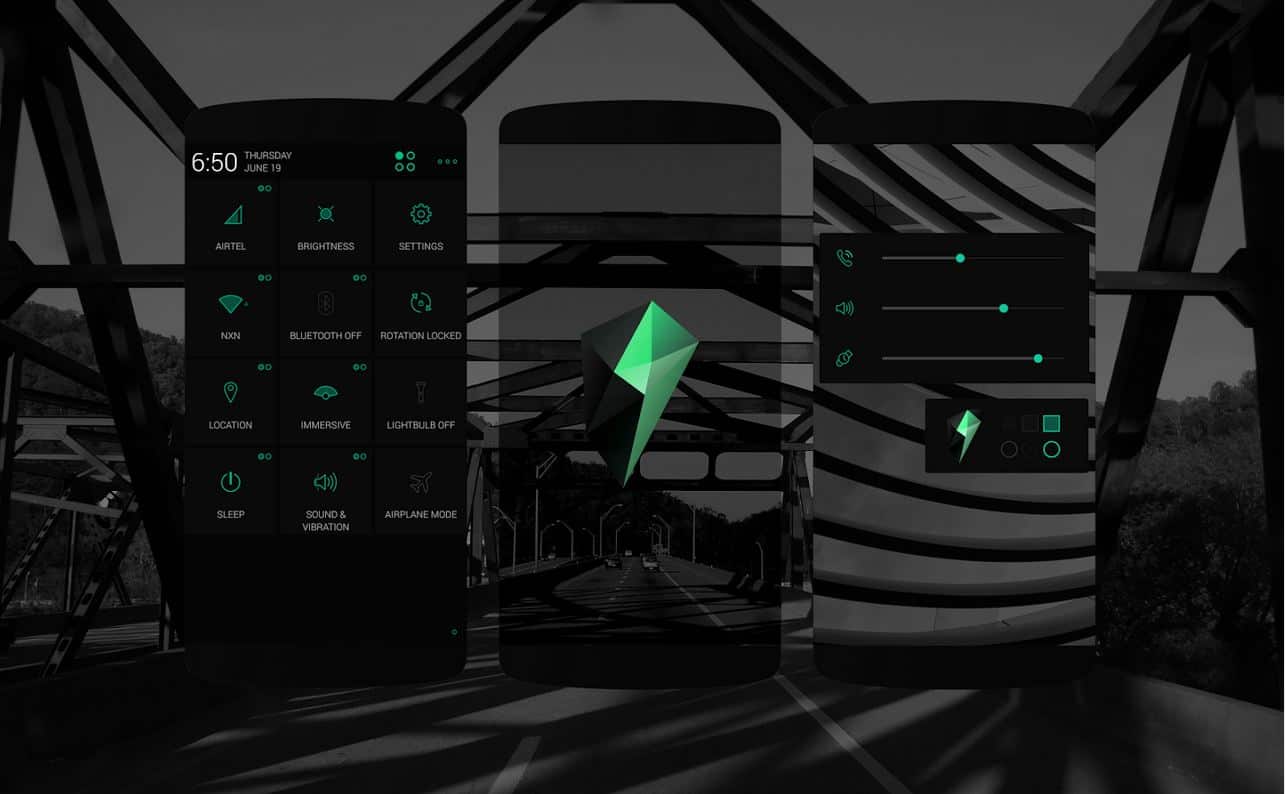Most people these days will always use their preferred browser, for example Google Chrome, but many people will also have installed several other browsers like Firefox or Safari, so if something happens to Chrome, if its down or certain pages won’t open when using it, they’ll just switch browser. And if you’re like me then you have a lot of bookmarks saved on your preferred browser, which makes it even more frustrating when you have to use another browsers because all those bookmarks you frequently visit aren’t there for ease of access. You could simply go onto your backup browser and save all the bookmarks again, but we all know how time consuming that is, especially if you have a lot of bookmarks.
See Also: What is the best browser of 2014?
But a solution to that problem is a plug in called Xmarks, this simple and easy to use tool provides you with the ability to sync all your bookmarks between your different browsers and devices. You can easily sync the bookmarks across Firefox, Google Chrome, Safari and Internet Explorer. Xmarks will store all of your bookmarks in this one user account and those stored bookmarks will not be available to use in any browser you may have installed.

Below I’m going to quickly explain how to download, install and start syncing your bookmarks with Xmarks:
- Go to wherever you download and install extensions for your browser (For Firefox you need to head to Tools> Addons> Get Addons. The search for Xmarks and install it)
- Once you’ve installed the extension and restarted your browser, click next to take you to the sign up page and click ‘Create an account for me’
- Now enter your desired username, email address and password
- Xmarks is also able to sync passwords, this means any passwords you save on Chrome will automatically be saved on your other browsers
- Now you need to enter your PIN you were provided at the time of registration (Make sure you don’t tell anyone your PIN)
- Your password and bookmarks will not start syncing, you will get a notification once the synchronisation has finished

The plug in has been made so if you make a change on one of your browsers, so for example if you add or remove a bookmark then that change will automatically appear on all your other browsers once you’ve used the tool to sync them all again. To be able to sync all your bookmarks between different browser then you’re going to need to install the plug in on all the browsers you use, Xmarks can be downloaded for Safari, Chrome, Firefox and Internet Explorer. Head on over to the Xmarks website to find out more and install on your browser of choice!