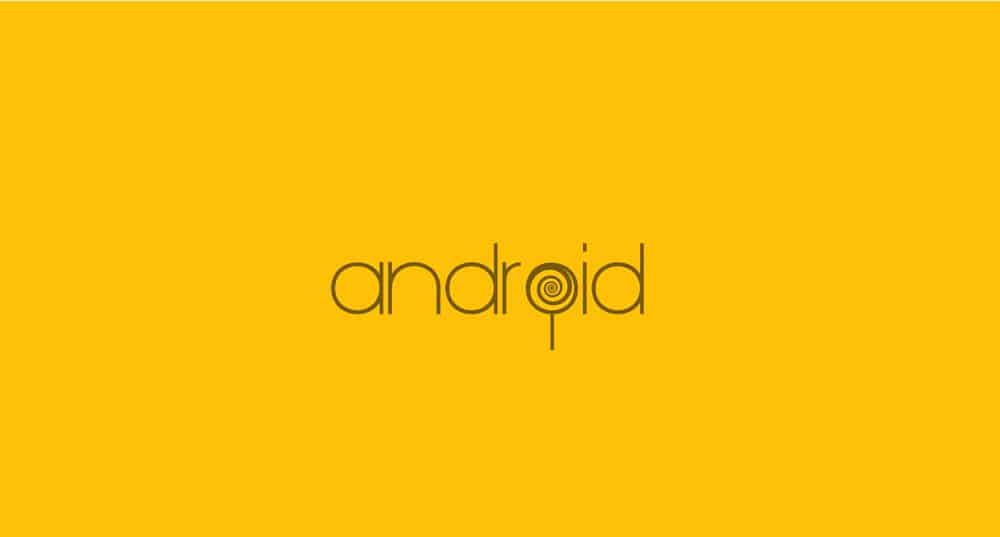If you have a Nexus device you are probably someone that loves Android, and generally if you love Android you also love Open Source. Tweaking and changing things in the OS is something Google allows you to do, until a certain point, for those who want to experiment a little more Ubuntu Phone OS might be the operation system to go with.
Ubuntu Phone is the Ubuntu version optimized for mobile smartphones, it is open source and allows for even more customization then Android. Its either that or you just want to try something new, but Install Ubuntu on a Nexus 4 can be a little complicated, that is why we have put together a guide on how to do so, make sure to follow each step and not skip any. Important: For this guide Ubuntu OS on your desktop is required!
- Make sure to back up your device, here is a guide on how to do so effectively . Installing Ubuntu will completely whipe your device’s storage deleting all of your files, please make a back up!
- First we need to unlock the bootloader, if you have already done this on your Nexus 4 device you can skip these steps until step 8
- Reboot your device into Bootloader mode and put in the following commands “adb reboot bootloader”
- Connect your Nexus device to your PC or Mac through USB
- Open the Terminal (CMD) and type in the following command: fastboot devices
- to initiate the unlocking process, type in the following command: fastboot oem unlock
- A pop-up windows showing a warning will show, make sure to click “Yes”
- You have successfully unlocked the device if it shows “unlocked” in front of Lock State
- disconnect your nexus device from the computer (reverse step 4)
- Open up terminal on your computer and run the following commands (in this order)
- sudo add-apt-repository ppa:phablet-team/tools
sudo apt-get update
sudo apt-get install phablet-tools android-tools-adb android-tools-fastboot - The commands in step 10 will install all the required software on your desktop PC
- Enable USB debugging on your Nexus device
- Connect your device to your computer through USB
- Run the following command: phablet-flash ubuntu-system –no-backup
- This one will start the installation process and you should wait patiently until the installation is done, do not interrupt the terminal or cancel the process
Make sure to check out our other guide on how to install Android Kit Kat on your Nexus 4!