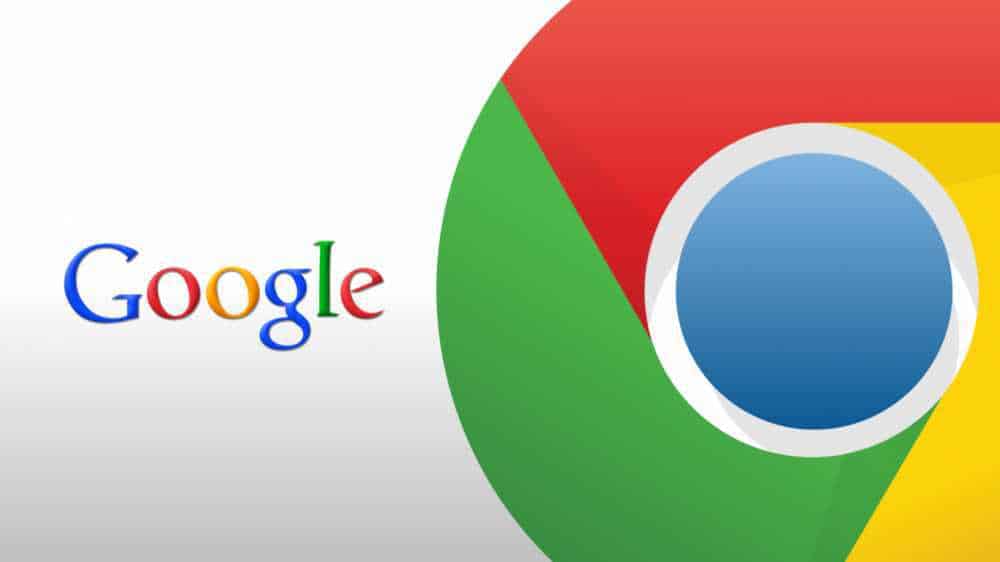While you are just minding your business, you suddenly get a pop-up message saying “unfortunately the process com.google.process.gapps has stopped“. Regardless of what device you use or what you were doing at the time, this message can be quiet annoying and prevent you from using several of Google’s services and is an error message Android 5.0 Lollipop users are seeing frequently, so what does it mean and how do i fix it?
What does the Unfortunately the process com.google.process.gapps has stopped unexpectedly mean?
The error message appears when a particular app you are trying to launch is causing a conflict with Android. This happens on a frequent basis and is generally related to the app Cache or settings changes in the app that are causing unexpected behavior and the app to crash.
What is the com.google.process.gapps process? For those unaware, Gapps or Google Apps are the following: Play Store, Chrome, Gmail, Youtube, Google Calendar, Google Hangouts, Maps, etc so by trying to run any of these apps, you are able to get the error message containing “com.google.process.gapps”
How to Fix Unfortunately the process com.google.process.gapps has stopped
There are currently 4 different ways you can solve this problem, lets take a look at each one of them being number 1 the one we recommend you do first:
- The first solution is clearing the app’s cache. If you launched and app and the error message appeared, head over to Settings > apps and find the app in question, Click on the app and clear its cache (this will delete any settings, password etc. stored)
- The second method is uninstalling the app this is only recommended if the first method hasn’t worked
- The third method consist in disabling Download manager This one is handy if you don’t know which app is causing the error message to appear. Head over to Settings > Application manager > Apps > Click on the “all” > Look for “Downloads” > Disable it. If this fixes the issue, you can enable it again
- The fourth and last method is resetting the App Preference this can be done by hitting the soft menu key or the on-screen menu key on the bottom left of your device in the Application Manager window and choosing the “Reset App Preference” option