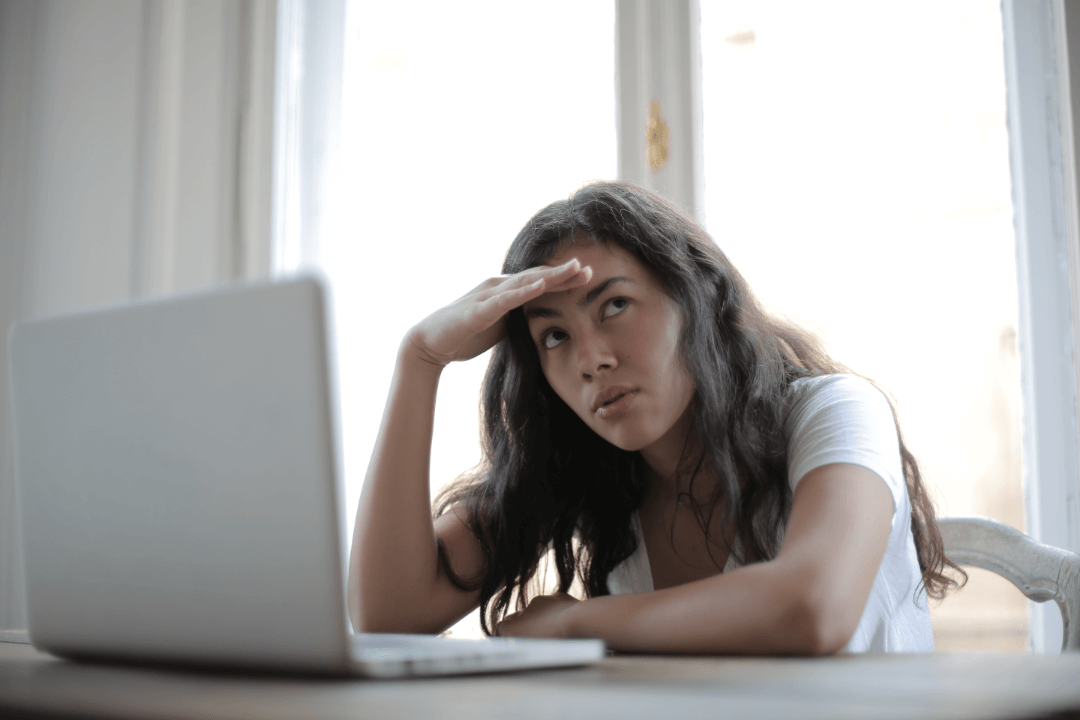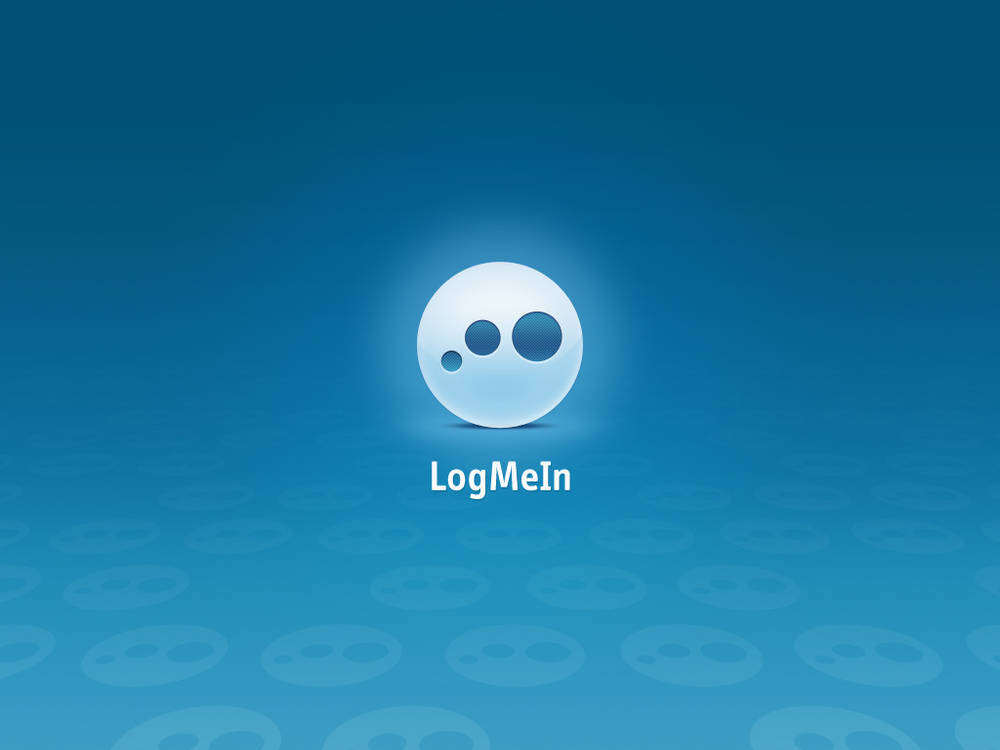The popular ad blocking web browser extension AdBlock Plus is now available on Safari after being in Beta for over 3 months the company lets know in a blog post. The extension has been in beta for a long time as Safari proved a difficult browser to release the extension for since it uses pre-loaded pages, additionally the final version includes several things the beta didn’t:
- Full support for Retina Displays
- Support for more then 48 languages
- “Smoother” UI
- Fixed bug causing settings being reseted
So, How do i install AdBlock Plus on Safari? Follow our little guide on how-to:
- Navigate here and download the extension
- Open up finder
- Look for the downloaded file
- Double click it to run it
- A window will pop up asking if you are sure you want to install this, click “Install”
- Voila, you have successfully installed AdBlock Plus on Safari!
Once installed, a little “ABP” icon will appear left of your navigation bar, you can click it to receive information and make additional configurations to the extension.
Want to uninstall it? Here is how to uninstall AdBlock Plus on Safari
- Open up Safari
- Navigate to the top and go to Safari > Preferences
- Navigate to the “Extensions” tab
- Select “AdBlock Plus” and click on the Uninstall button.
- You might want to Quit Safari and re-open it for it to fully remove the extension.