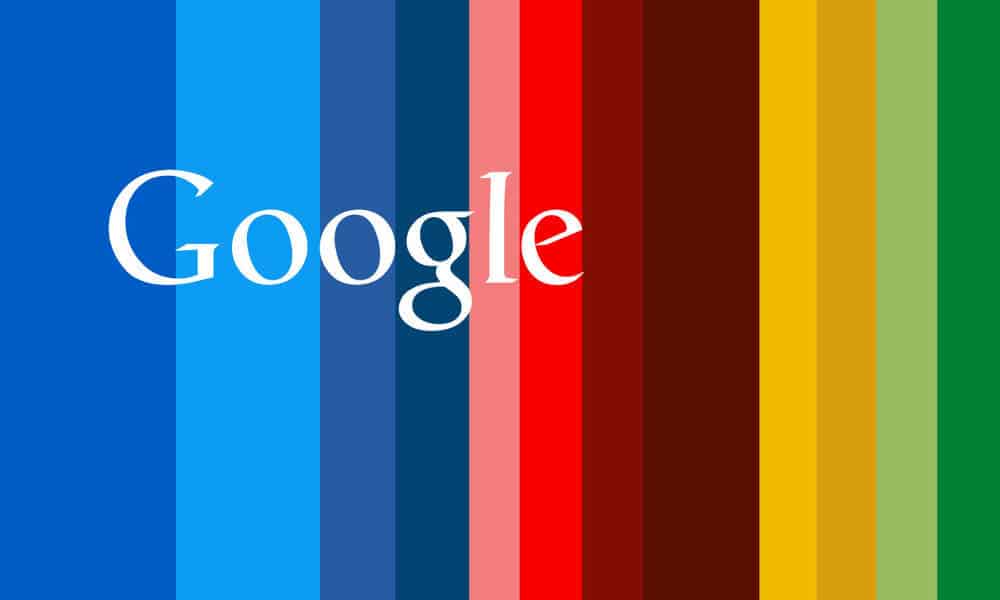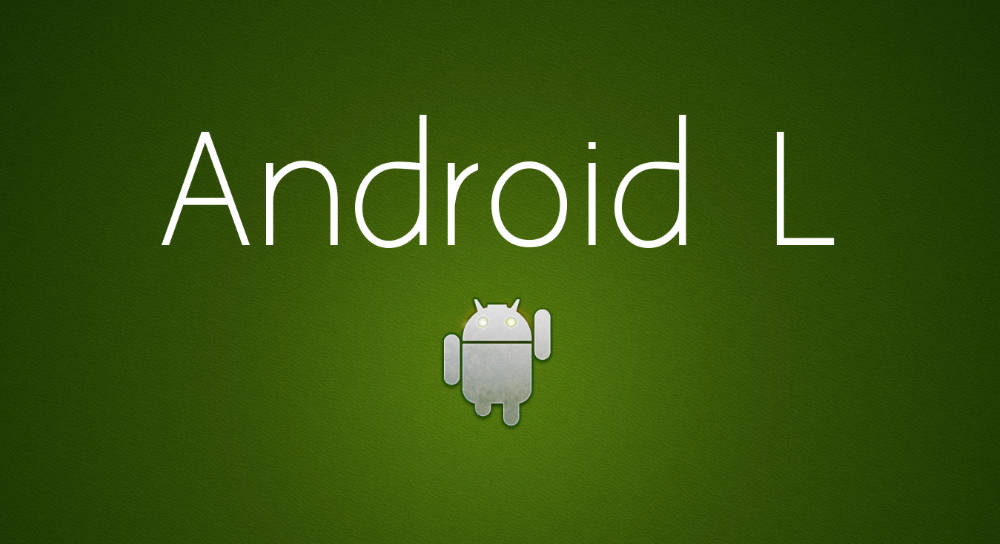Lock Screen notifications are one of Android 5.0 Lollipop‘s most loved features but now always do we want to have them on our lock screen. From private personal messages to annoying app notifications being able to disable all Lock Screen notifications or hide notifications for specific apps can be really handy.

How to Hide Lock Screen notifications Android lollipop 5.0
- Open up the Settings app on your device
- Under “Device” section, Head over to “Sound & Notifications”
- Scroll to the bottom and look for “When device is locked”
- When tapped, a drop down menu will be displayed
- Make sure to select “Don’t show notifications at all”
You can also choose “hide sensitive notification content” this will hide the content that usually displays text message content, private messages, emails etc. and is handy if you just want to prevent people reading your private text messages out loud.
Disable Lock screen notifications for apps
As we briefly mentioned before, you can also disable lock screen notifications for specific apps. The setting you are about to change will only apply to that specific app.
- From the Notification setting page go to “App Notifications”
- Select the app you want to mute
- You can enable “Block” to never show a notification of that app
- “Priority” if you want to show notifications at the top
- or “Sensitive” if you just want to hide the content of that app from showing on your lock screen but will still display the notification.
Alternative: Enabling the LED notification light
If you don’t like lock screen notifications at all but still want to know if you are missing out on something you could enable the LED notification light if you own a Nexus 6. We have previously written an in-depth guide on how to do so you can check it out here