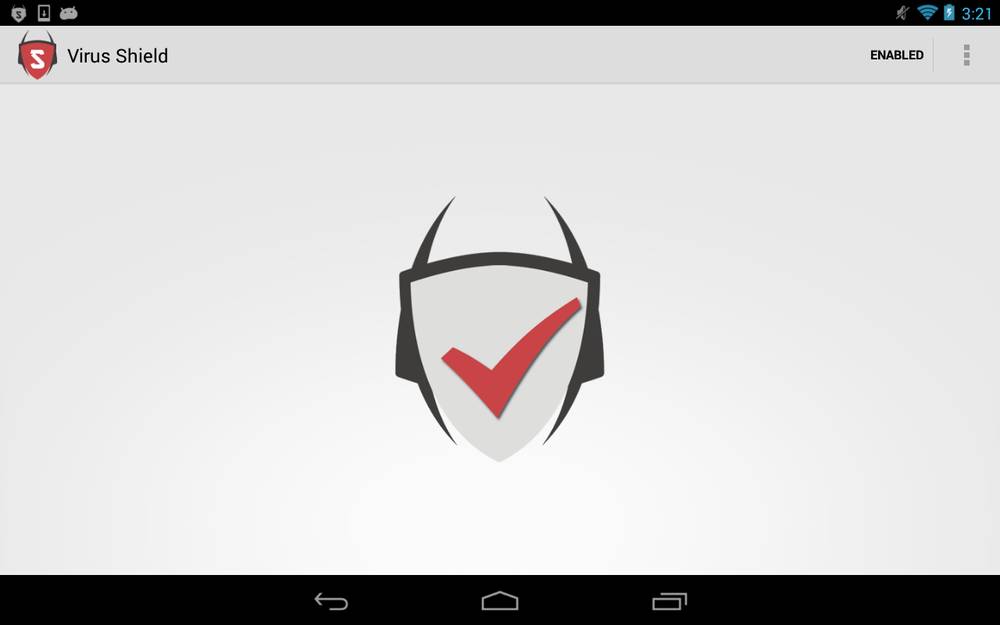Since Microsoft released the Windows 8.1 update many users have complained about connection issues with the Nexus 5, being unable to connect to your PC which means that no files can be transferred from one device to the other, the Nexus device is also invisible to the file explorer.
The problem is caused because in the 8.1 update will install inconsistent drivers when you first plug in your device, causing conflict but don’t worry there is an easy solution to the problem. Here is how to fix the Nexus 5 connection to PC issue:
How to fix the Nexus 5 unable to connect to PC problem
- On your Nexus 5, head over to Settings > Storage > Menu > USB connection to the computer.
- Proceed to connect your device to your computer using an USB cable
- On Windows 8 or 8.1 open up the device manager (open the search box and type in “Device Manager”
- Look for your Nexus 5 (this might be a little complicated among the many connected devices, if you are unable to find it, reconnect the device and try to look for the new device that gets added to the list)
- Once you have found it, right click it and press “update” (choose Local Disk and not Online)
- Choose: MTP USB Driver. (if for some reason you are unable to find it, you can also download it here, this is not necessary unless there is an issue)
- Once installed, this should fix any issues you previously had with your Nexus 5.