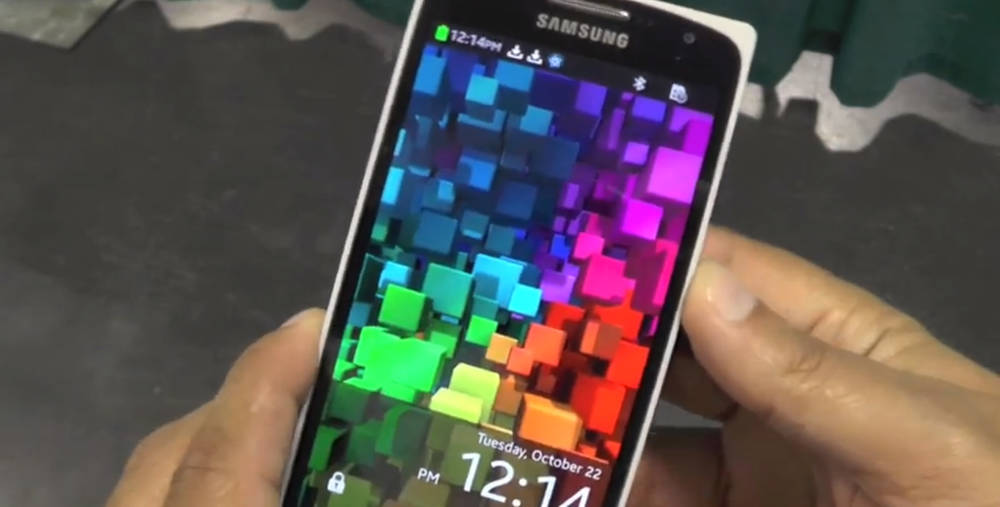You love your new iPhone you got for Christmas right? But you’re tired of the battery life being so short, well then you’re in luck because we have a list of some of the best ways to improve your iPhone’s battery life. Compared to other devices such as the old favourite Blackberry, the iPhone’s battery is far from comparable, so here are 5 simple tips on helping you make your iPhone 5S run that little bit longer.
Don’t Use ‘Dynamic’ Wallpapers
With iOS 7 you get the choice of having a new kind of wallpaper for your phone called dynamic wallpapers which adjust to the movements of your hand, for example the bubbles that float around the screen will move in the direction you hold your iPhone. And these wallpapers use up a lot more battery than the normal static ones.
To change to a normal wallpaper, go to settings > Wallpapers & Brightness and scroll down, tap your existing wallpaper then select either a background from the iPhone’s library or a photo of your own.
Turn off auto-brightness
Contrary to popular belief, the iPhone’s auto brightness feature doesn’t actually help you conserve battery life by automatically increasing or decreasing your screens brightness based on how light it is around you. It can in fact lead to the battery draining very quickly. You may not be able to read your iPhone’s screen in direct sunlight but you can easily adjust the brightness for those few minutes rather than having auto brightness on all the time, draining your battery.
To disable auto brightness, go to Settings > Wallpapers & Brightness, then reduce the brightness to around 25 percent or whatever you like the most.
Turn of AirDrop except when needed
AirDrop us now available to anyone with an iPhone 5, 5S or 5C who are running iOS 7, it allows you to share files and photos with friends over the air when they are close to you. But it takes a heavy toll on your batteries life, especially when in “discoverable” mode since it uses Bluetooth to connect to other devices.
To disable it simply swipe up from the bottom of your screen to bring up iOS 7’s new control centre, then tap AirDrop and select off.
Regularly close unused apps
When you close an app some of them don’t completely close when they’re are no longer being used. Instead they stay running in the background, draining your iPhone’s battery life significantly, especially if its a game or a demanding app and all they’re doing is just churning up power for no reason. It’s suggested that when you no longer need to use an app you close it down completely.
To close the apps completely, double press the Home Button, then swipe up on any open app which closes it. You can easily return to your phone by pressing the home button again.
Disable auto updates and manually update apps instead
With iOS 7 you can now select whether you want your apps and music to automatically update in the background. If you’re connected to 3G or 4G your apps will remain up to date without asking you whether you can to update or not, but this consumes power and data and you should restrict it for when you’re at home when you can connect to Wi-Fi and plug in your phone.
To disable automatic updates tap the Settings icon, scroll down to iTunes & App Store and turn off the Updates and Apps settings. You can also select Use Cellular Data which means they will only update when connect to Wi-Fi
So there you go, now when you’re out and about your iPhone should now hopefully last that little bit longer for when you need it most. Leave a comment below and share some of your own tips on how to improve the iPhone’s battery life.