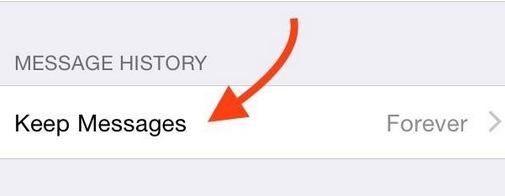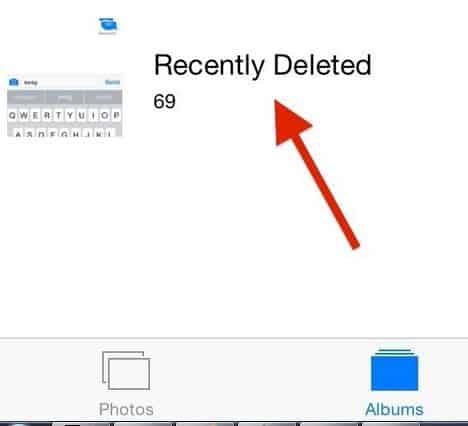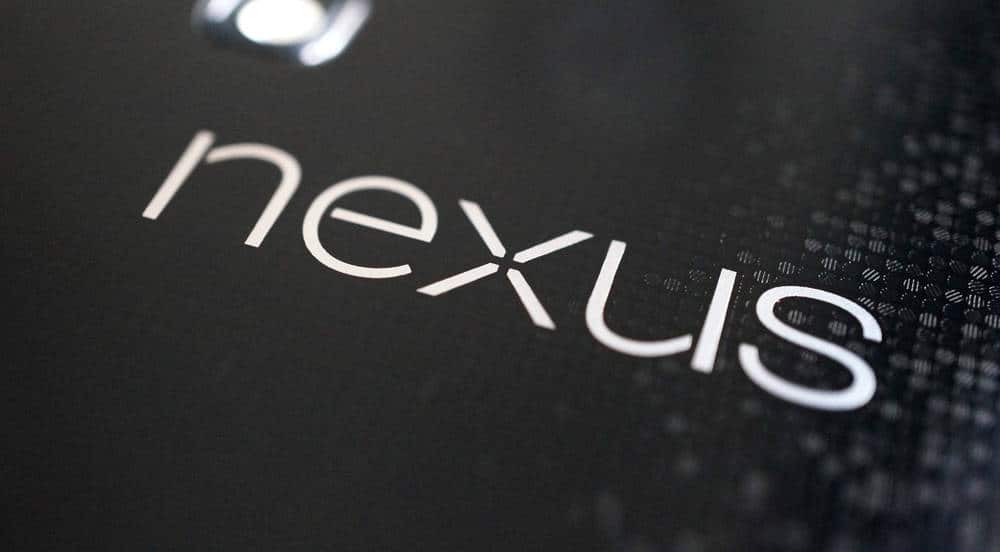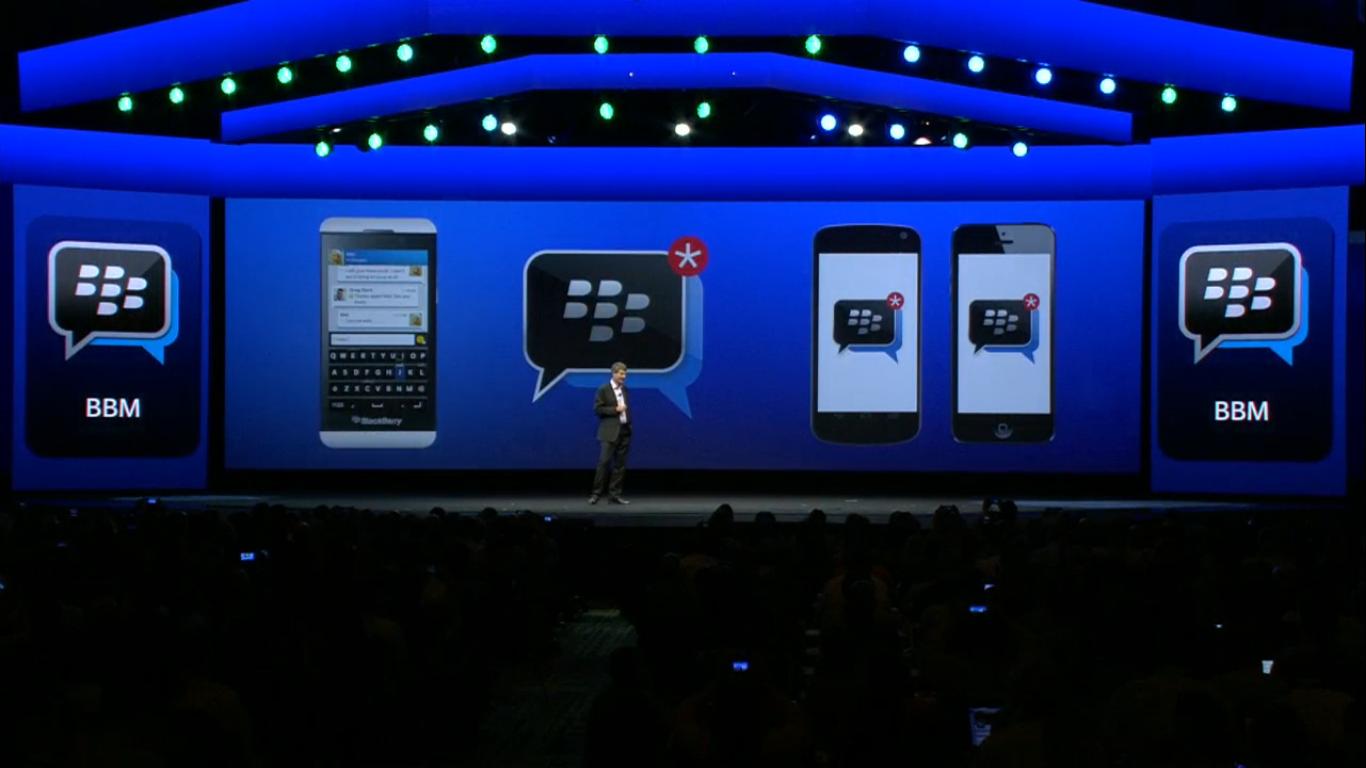iOS 8.1 has been out for some time now and iOS 8.2 is right around the corner. Many users still don’t know many iOS 8.1 secrets and hidden features, after weeks of intensely using iOS 8.1 we have put together a list featuring 10 iOS 8.1 hidden features and secrets.
All the following features work on both iPhone and iPad running iOS 8.1. Check out the full list of iOS 8.1 changes here
10 iOS 8.1 secrets, hidden features, tricks and tips
1. Zoom on every window
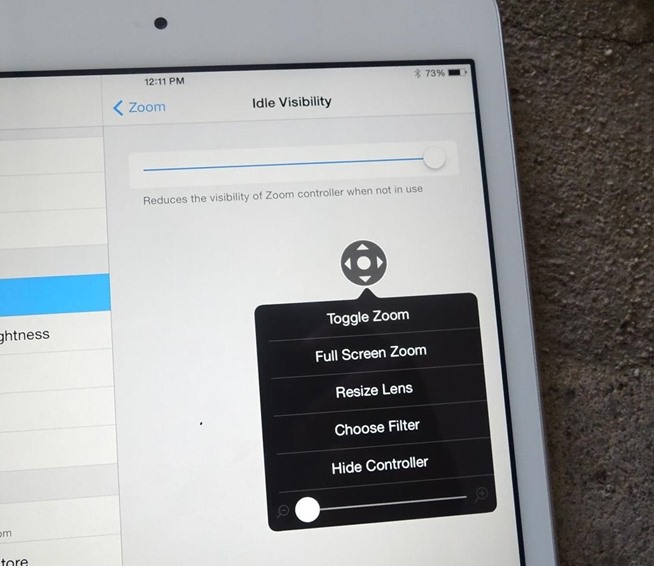
By going to Settings > General > Accessibility > Enable Zoom and then Enable Show Controller you will be able to zoom in on every window in iOS 8. This feature is specially handy for those who have issues reading the small little letters on iOS 8.
2. Save storage with iMessage
iMessage is Apple’s own Instant messaging app and if you use it a lot it can be a huge storage eater. By navigating to Settings > iMessage and scroll down to Message History. Tap on “Forever” and change it to 30 days. This will delete all your iMessage chat history after 30 days, drastically reducing storage use.
3. Quick Delete Music
In iOS 7 you could only delete individual songs in the Music app, on iOS 8 you can delete several songs at the same time. Simply slide from right to left on an album and select “Delete”. The album will still be available on iTunes but it will delete all songs containing on iOS 8
4. Restore deleted pictures
It has happened to all of us, deleting a picture you weren’t meant to delete. On iOs 8 you can easily recover these by opening up the iPhoto app, heading over to “Albums” and then “Recently Deleted” simply select a few photos and press “Recover”
5. Adjusting the Share Menu
You can change the default social networks that appear when sharing something on iOS 8. When sharing an item, swipe to the left on the first row of social network icons that appear and hit the “More” button, there you can add and move social icons around.
6. Battery usage statistics for apps
By heading over to Settings > General > Usage > Battery Usage you will be able to see the amount of battery each app is consuming. This is specially handy if you are having iOS 8 battery issues
7. Discovery the name of a song using Siri’s Shazam integration
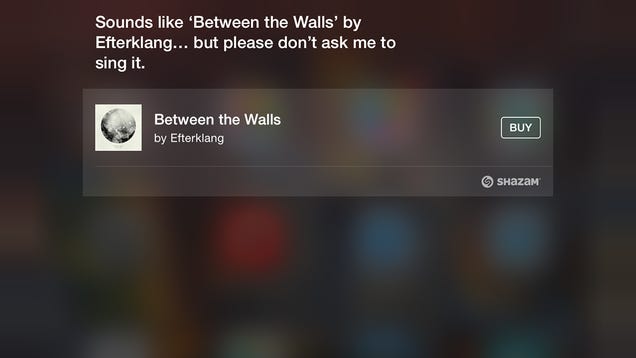
You can find out what the name of a song is by using the Shazam app but on iOS 8.1, Apple has integrated Shazam into Siri allowing you to discover a song name by asking “Siri, what song is playing” or “siri, what song is this?”
8. Load any website desktop version in Safari
Many websites these days aren’t optimized for mobile (Amongtech isn’t one of them) and the desktop version might work better then the mobile one. You can load the desktop version of any website by hitting the navigation bar once the website has fully loaded and clicking “Load Desktop Version”
9. Interact with Notifications in the Notification Center
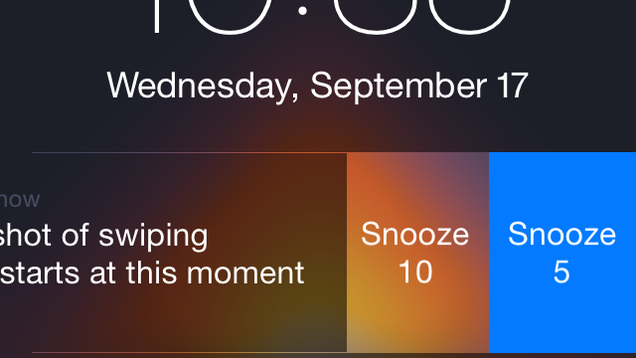
You can now snooze, reply, or dismiss directly from the Notification Center. If you have a notification, swipe left to either snooze, reply or dismiss (depending on the notification). Tip: If you get an iMessage notification, drag down the notification to make a quick reply.
10. Quick access recent contacts
If you want to contact someone you have recently called or send a text message to you can do so by double tapping the home button and entering Multi-task mode. At the top of the screen you will see Round images of your contacts, by tapping any of them you can easily make a call, facetime or send an email.