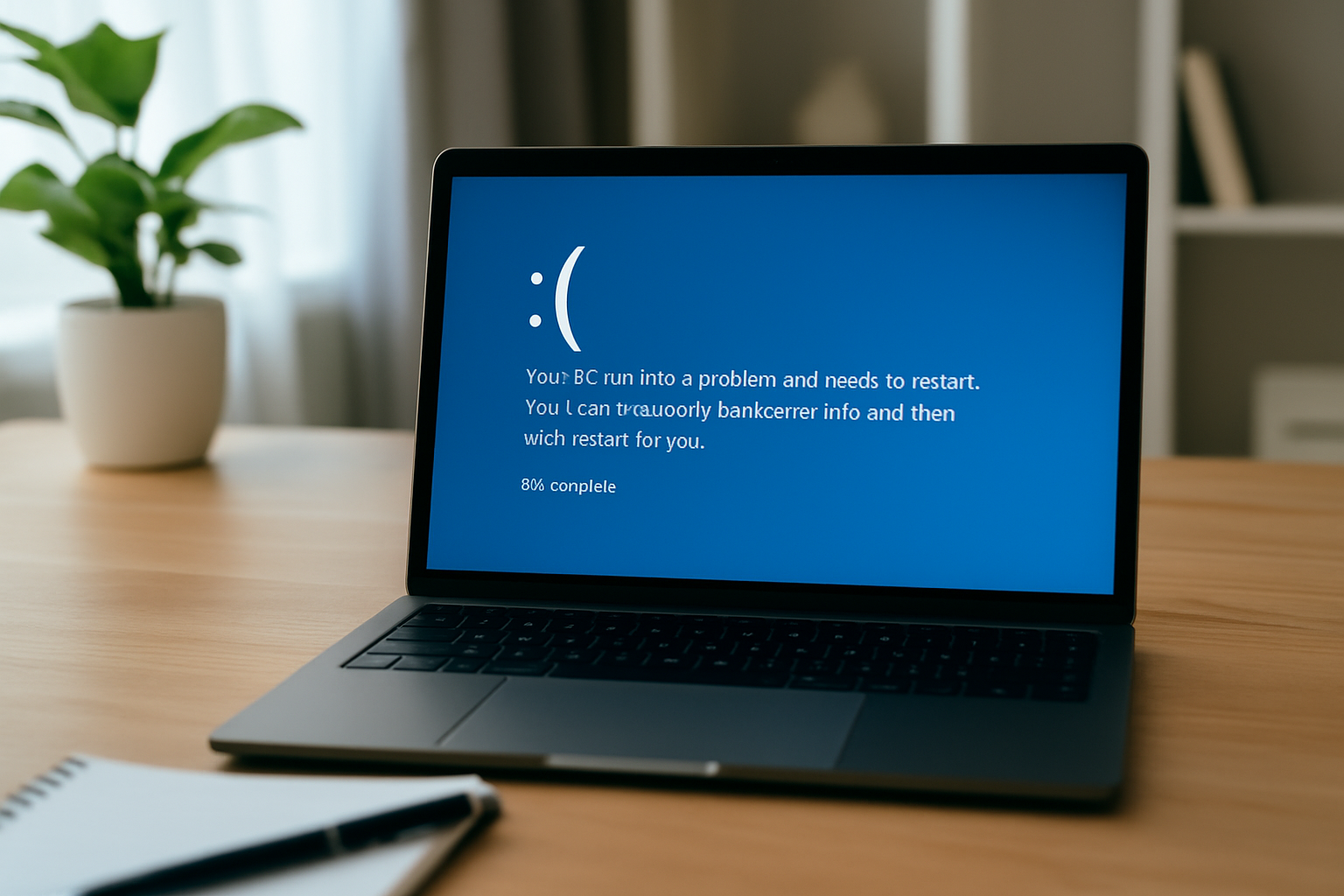Few things are more frustrating than turning on your computer and being greeted with a blank screen, endless loading, or a system crash. When your operating system (OS) fails to start, your first worry might be losing everything on your hard drive—photos, school documents, work files, or personal records. But don’t panic. In many cases, you can still recover data from a crashed OS if you act carefully and follow the right steps.
This guide will walk you through the process of safely recovering your files from a non-booting system. Whether you’re dealing with a corrupted Windows PC or a Mac that won’t load properly, we’ll explain what causes crashes, what tools to use, and how to rescue your data before trying to fix or reinstall your OS.
What Causes an Operating System to Crash?
Before learning how to recover data from a crashed OS, it’s important to understand why the crash happened in the first place. A system crash usually means your computer is struggling to load essential system files. These files are what allow your operating system to function properly. When they’re damaged or missing, the system can fail to start, and recovering your files may require extra steps—or even help from professional data recovery tools or services.
Common causes include:
- A failed update or software installation
- Malware or virus infection
- Corrupted system files
- Hardware failure, such as a damaged hard drive
- Power surges or improper shutdowns
No matter the reason, the most important thing is that your files may still be intact. Your goal is to access those files without making the problem worse.
Step 1: Stop Using the Computer Immediately
The first and most critical rule when dealing with a crashed OS is simple: stop using the affected computer. Every attempt to restart or repair the system risks overwriting the data you’re trying to save. If you want to recover data from a crashed OS, your best shot is preserving the current state of the drive.
Turn off the machine as soon as you notice signs of failure. For laptops, power down and leave it off. For desktops, shut it down and unplug it entirely. Avoid running system tools like Windows Startup Repair or macOS Disk Utility until your important files are safely recovered.
If recovery is your goal, it’s better to remove the drive and connect it to another computer for scanning. This is where Stellar Data Recovery becomes extremely useful. By installing Stellar’s software on a healthy system, you can safely scan the affected drive without further risking data loss. Preserving the drive’s original state gives you the best possible chance of a successful recovery.
Step 2: Try Safe Mode (If Possible)
Sometimes your OS might still start in Safe Mode. This is a stripped-down version of your operating system that loads only the most essential drivers and software.
To try Safe Mode on a Windows PC:
- Restart the computer and press F8 (older versions) or hold Shift + F8 before Windows begins loading.
- On Windows 10 and 11, you may need to interrupt startup three times to launch recovery mode, then select Startup Settings > Enable Safe Mode.
If Safe Mode works, you can access your files and copy them to a USB drive or cloud storage.
On a Mac:
- Hold Shift during boot-up to enter Safe Mode.
- If the system boots, transfer your files to an external drive or use AirDrop to move them to another device.
If Safe Mode fails, move to the next step in recovering your data.
Step 3: Use a Live CD or Bootable USB
A popular method to recover data from a crashed OS is to use a Live CD or bootable USB drive. These are special disks or flash drives with their own operating systems—like Linux—that can run directly from the device without installing anything to your hard drive.
How to Do It:
- Use another working computer to download a Linux distribution like Ubuntu.
- Use a tool like Rufus or BalenaEtcher to create a bootable USB.
- Insert the USB into the crashed computer and boot from it by selecting it in the BIOS/UEFI menu.
- Once Ubuntu (or another Linux OS) loads, you’ll be able to access the internal hard drive.
- Open the file manager and locate your folders—Documents, Pictures, Downloads, etc.
- Copy them to another USB drive, external hard drive, or cloud account.
This method works great because it doesn’t rely on your original OS functioning properly. You’re using an entirely different system to access your data.
Step 4: Remove the Hard Drive and Use an External Enclosure
If booting from USB doesn’t work, you can physically remove the hard drive from your computer and connect it to another one. This method lets you recover data from a crashed OS by turning your old drive into an external storage device.
Here’s how:
- Remove the hard drive from the broken computer (carefully!).
- Buy a hard drive enclosure or USB-to-SATA adapter—these are inexpensive and widely available online.
- Insert the drive into the enclosure and plug it into a working computer via USB.
- The drive should appear like any other USB device.
- Open it and browse your files. Drag and drop the data to a safe location.
This works for both HDD and SSD drives, but be sure the enclosure or adapter supports your drive type and size (2.5″ or 3.5″).
Step 5: Use Professional Data Recovery Software Like Stellar
If your drive mounts but your files are missing, corrupted, or inaccessible, the next step is to try specialized data recovery software. These programs are designed to scan your drive for lost data and restore files that may have been deleted or damaged during the crash.
One of the most trusted tools for this job is Stellar Data Recovery. It supports a wide range of file types and can recover data from crashed, unbootable, or partially functional systems. Stellar’s software enables you to scan your drive, preview recoverable files, and selectively restore only the necessary data.
For best results:
Install Stellar Data Recovery on a separate working computer.
Connect your affected drive using a USB or SATA adapter.
Run the scan and allow the software to search for recoverable data.
Preview and select the files you wish to recover, then save them to a safe location.
Using Stellar Data Recovery is one of the most reliable last-resort methods to recover data from a crashed OS, especially when manual access is no longer possible.
Step 6: Backup Your Recovered Data
Once you successfully recover data from a crashed OS, don’t stop there. Make a backup.
Store your recovered files on:
- A cloud storage platform like Google Drive or Dropbox
- An external hard drive or SSD
- Another computer
Also, create a full system backup once your new OS installation is working. Having a reliable backup plan is the best way to protect yourself from future data loss. Use tools like Windows File History, macOS Time Machine, or third-party backup software.
Step 7: Repair or Reinstall the Operating System
Now that your data is safe, you can turn your attention to fixing or reinstalling your OS. If your OS is only slightly damaged, running a repair installation might be enough. Otherwise, you’ll need to do a clean install.
Windows Users:
Use the Windows Media Creation Tool to create a new installation USB. Boot from it and follow the steps to either repair or reinstall Windows.
Mac Users:
Hold Command + R at startup to enter Recovery Mode. From there, you can reinstall macOS or restore from a Time Machine backup.
Make sure not to format your hard drive unless you’ve already recovered your files. Once you’ve completed the reinstall, you can copy your files back to the system or restore your user profile.
Tips to Prevent Future Crashes
While you can’t control every issue, you can reduce your risk of data loss. Here are some simple ways to protect your system and avoid having to recover data from a crashed OS again:
- Regularly back up your data to the cloud or an external drive
- Avoid risky downloads or unknown software
- Install updates cautiously—read release notes before applying major patches
- Keep your antivirus software up to date
- Use a surge protector or UPS to guard against power failures
These small actions can make a big difference in keeping your system stable and your data secure.
When to Call a Professional
Sometimes the damage is too severe or the data is too valuable to risk doing it yourself. In that case, consider contacting a professional data recovery service. They have the tools and clean-room environments to recover files from even physically damaged drives.
Be aware that these services can be expensive, often starting at a few hundred dollars and going up based on the complexity of the issue. However, if you’re trying to recover data from a crashed OS that contains critical financial records, sensitive documents, or irreplaceable memories, it may be worth the cost.
Dealing with a system crash is never fun, but it doesn’t have to mean losing everything. With the right steps, tools, and a bit of patience, you can often recover data from a crashed OS and get back to normal.
Whether you’re using a Live USB, taking the hard drive out, or trying recovery software, the key is to stay calm and act carefully. Once your data is safe, take the time to rebuild your system the right way—and don’t forget to create regular backups from now on.
Technology isn’t perfect, but preparation can turn a disaster into a minor bump in the road. Now that you know how to recover data from a crashed OS, you’re better prepared for whatever comes next.