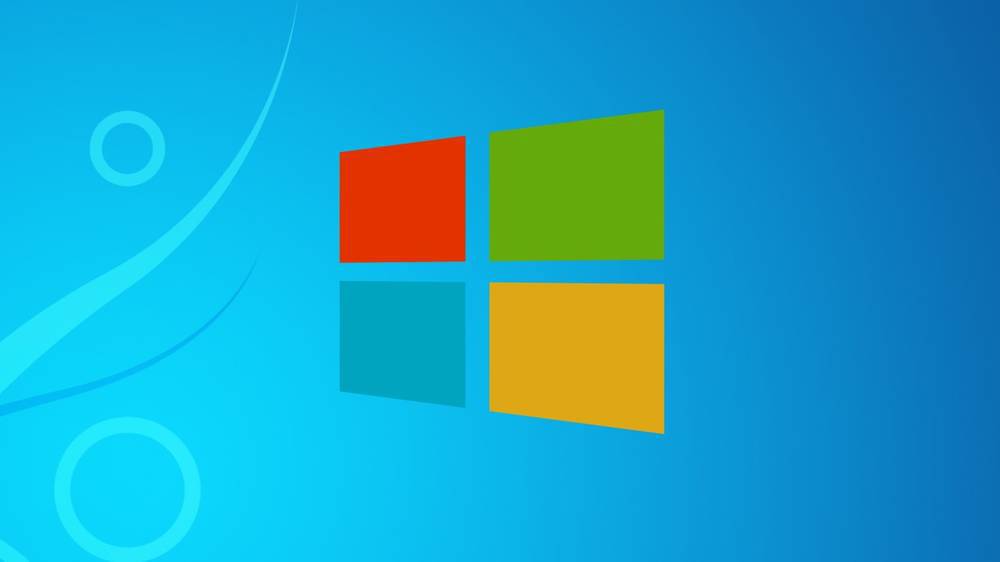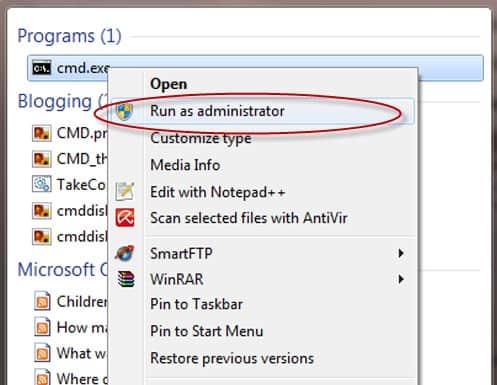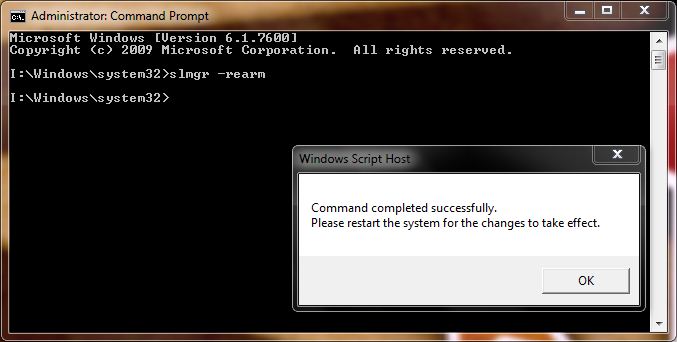If you run Windows there is a big chance you can get the “This copy of windows is not genuine” error message on the right bottom of the screen. While the message can appear for many reasons (more on that later) it is quiet simple to fix and depending on your Windows installation different methods can fix the “Windows is not genuine” warning. Similar error messages might appear:
- This computer is not running a Genuine Windows version
- this computer is not running a genuine version of windows
- Windows 7 This copy of Windows is not genuine Build 7601
- Windows 7 This copy of Windows is not genuine Build 7600
- This copy of windows is not genuine build 6002
- This copy of windows is not genuine Windows XP
- This copy of windows is not genuine Windows Vista
Why does Windows is not Genuine message appear?
- Your Windows Licence has expired: The most frequent one is when the licence period of Windows has expired. When purchasing Windows, some copies have a licence expiration date and must be renewed every so often.
- Illegal Windows Versions (non Genuine): If you have recently bought your PC or installed a non genuine version of Windows the message will appear. This can still be fixed by following the guide bellow. AmongTech encourages users to purchasing a legal version of Windows.
Fix This copy of windows is not Genuine Windows 7
The error message and black desktop background can both be removed by following the step by step guide bellow. Please make sure to not skip any steps:
- Go to the start menu of your computer and in the Search box type “CMD”
- Right click the CMD.Exe file and choose “Run as Administrator” as seen in the image bellow:

- In the window, manually type: SLMGR_REARM

- Hit the Enter button on your keyboard
- A message should appear confirming the successful execution of the command
- You can now restart your Laptop or PC
- Once it has boot up again, the “This copy of windows is not genuine” should have disappeared.
Using Microsoft Genuine Advantage Diagnostic Tool
If you are running a genuine copy of Windows Microsoft offers different tools to let your copy of Windows know it is in fact genuine, fixing the “This copy of windows is not genuine” error message.
You can Download Microsoft Genuine Advantage Diagnostic Tool here (MGADiag.exe) and run the application, it will provide information about the Microsoft Genuine Advantage components of your OS and settings currently on your system. You can run the diagnostic and then send a report to Microsoft here
This copy of windows is not genuine build 7601 and Build 7600
In many cases, the error message also shows a build number which can change depending on the build of your operation system. As seen in the image bellow, are 2 examples of the most common build numbers:
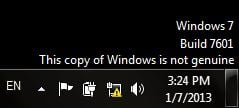
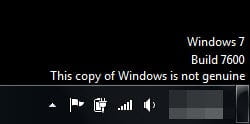
- Windows 7 build 7600 – Final (Release to Manufacturing) build generally available to the public to buy and use. Can be bought at the store or on a new PC. Does not expire.
- Windows 7 build 7601 – Update to Windows 7 RTM (build 7601), free to persons running build 7600