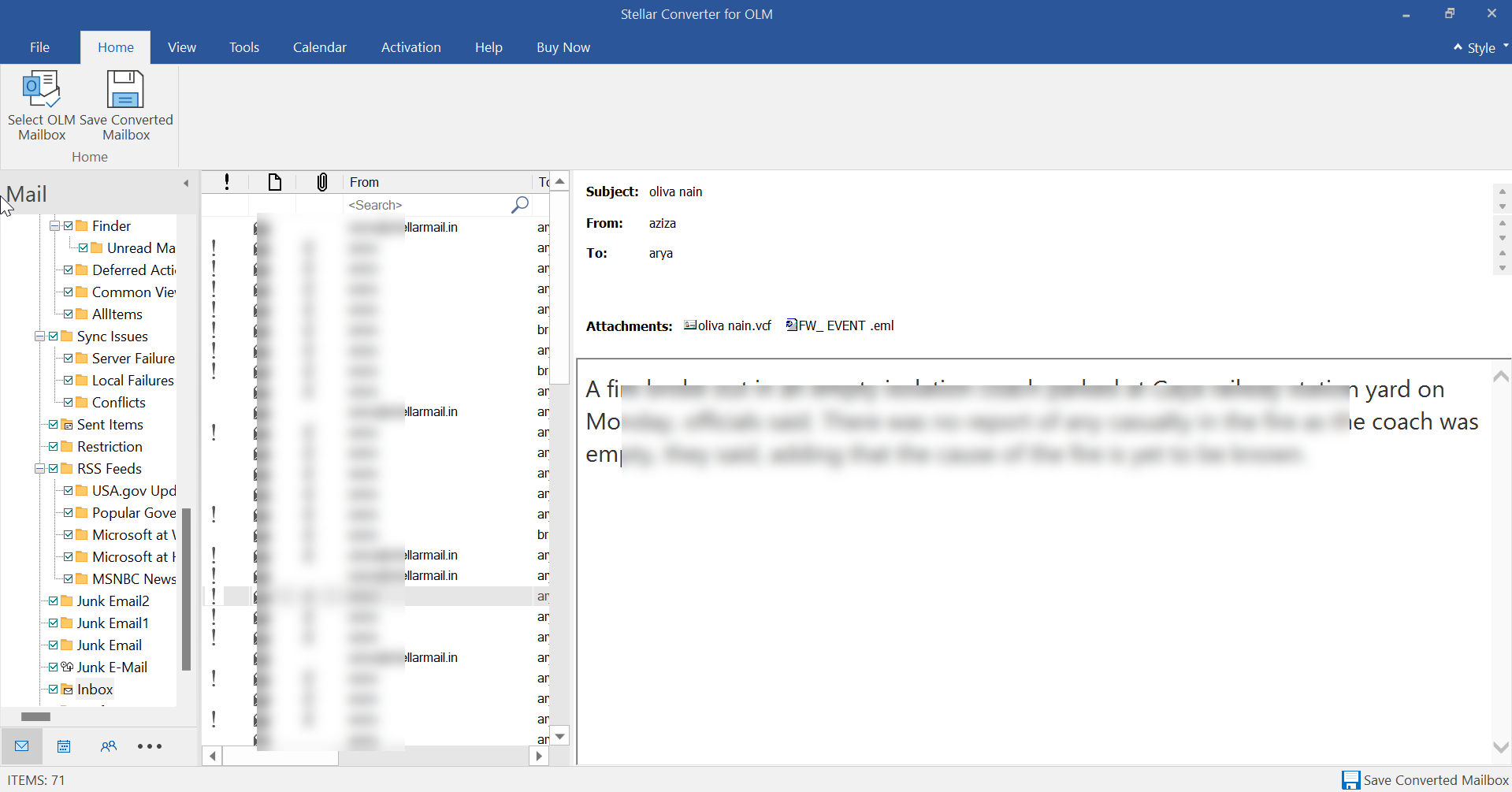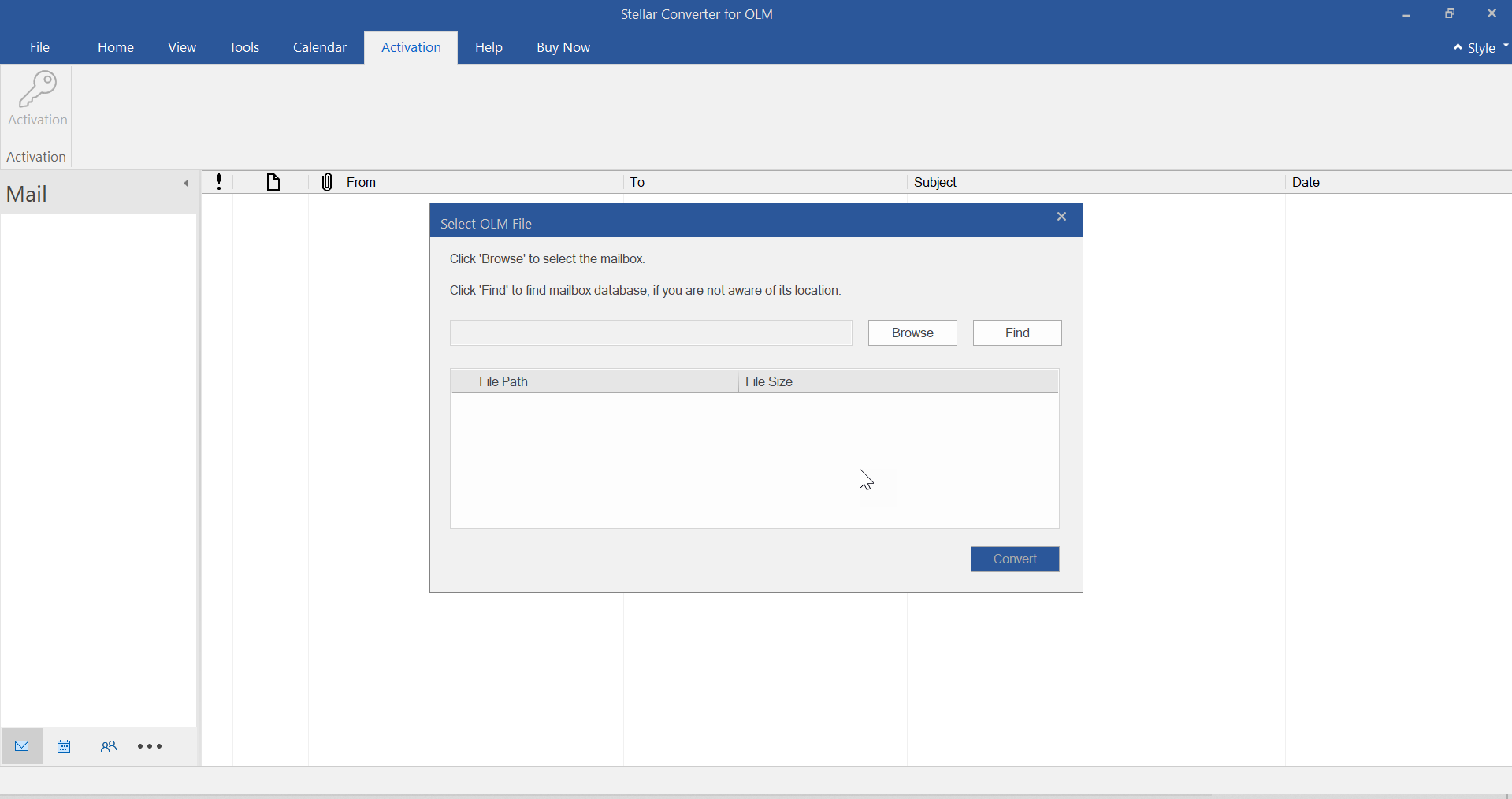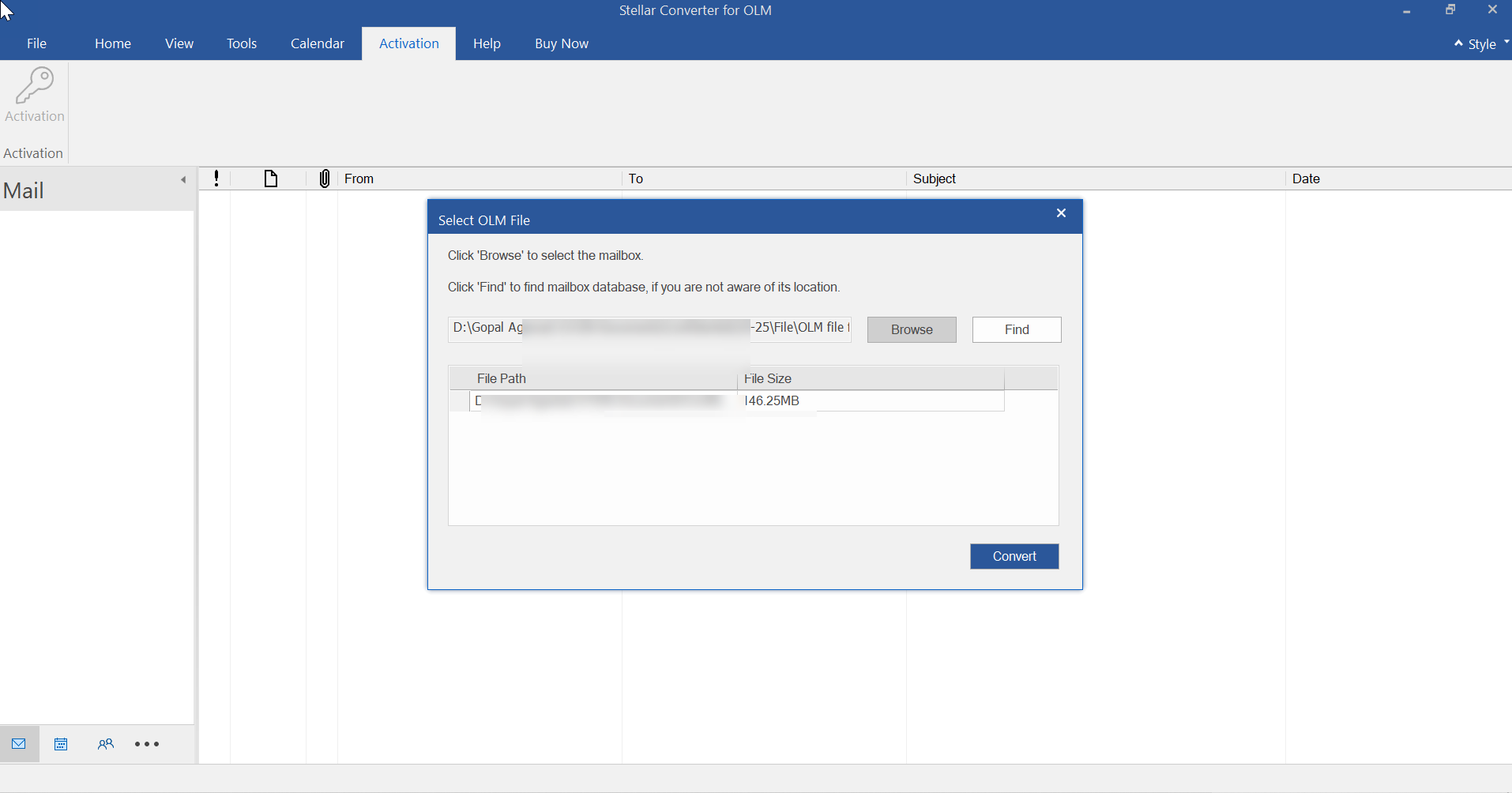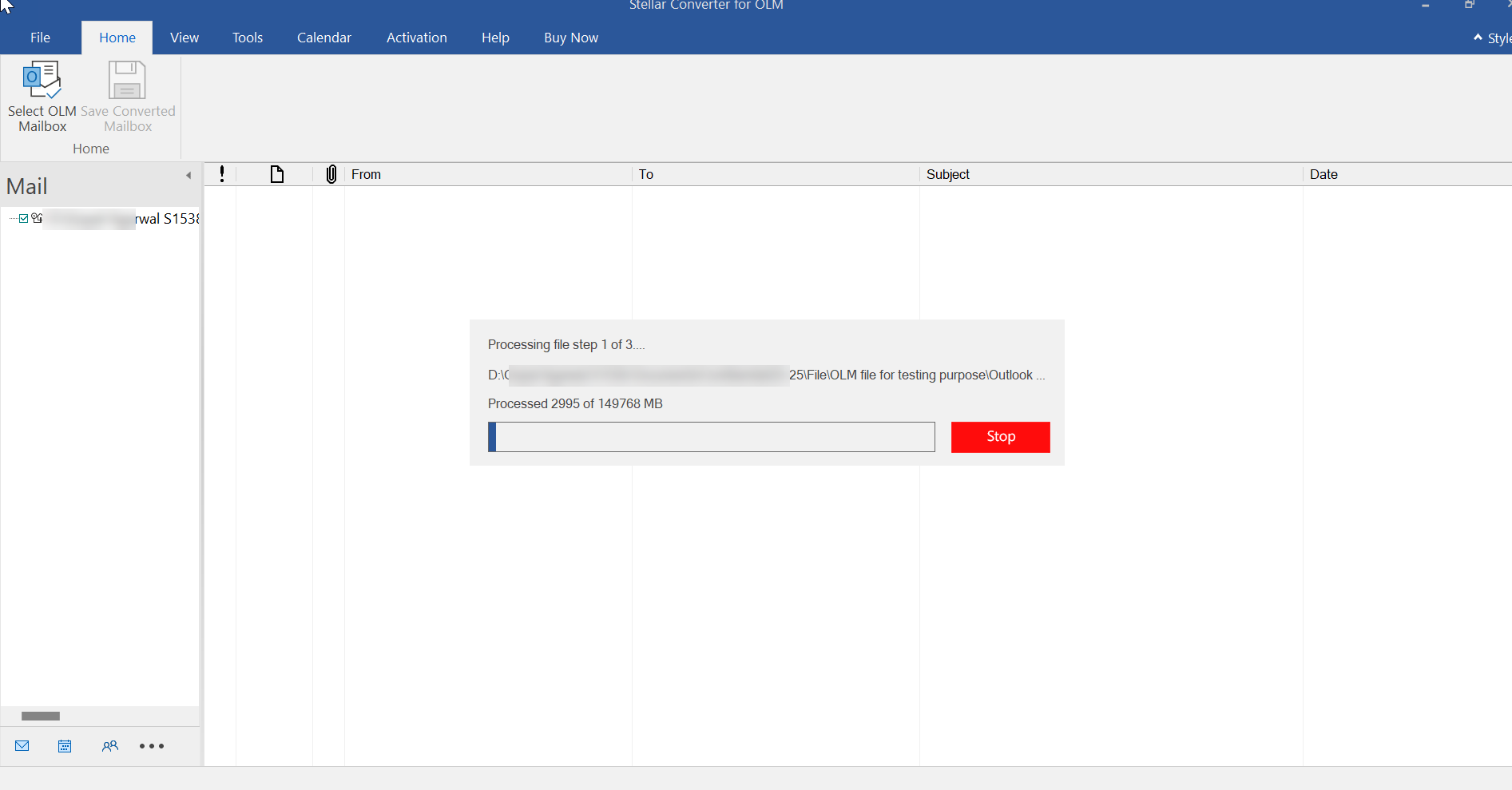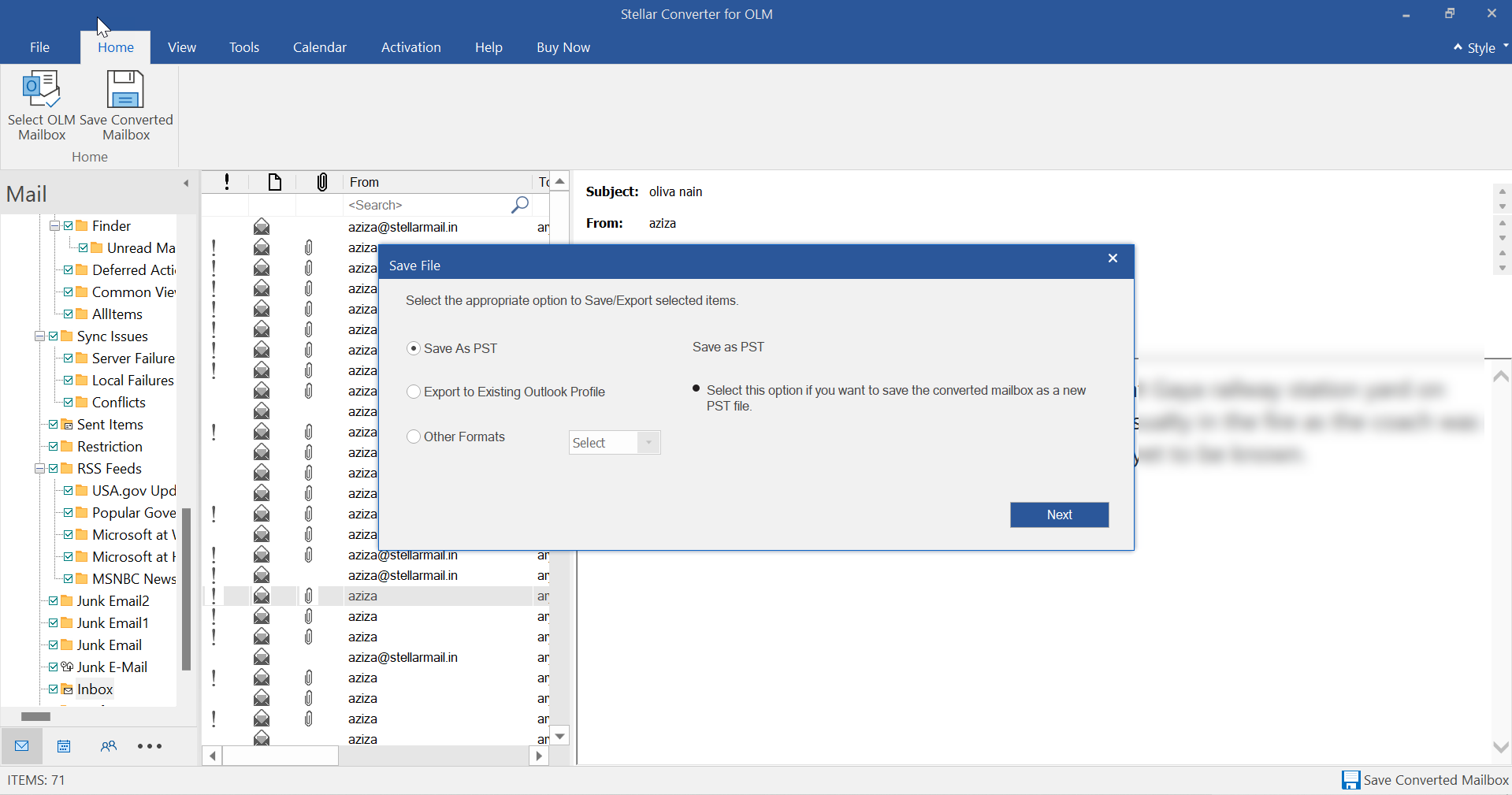If you have ever switched from an Outlook Mac computer to a Windows PC, you know that the transition can be exciting but also challenging. One of the biggest challenges is email migration, especially for Outlook users. Outlook for Mac stores data in OLM files, while Outlook for Windows relies on PST files. The two formats are not cross-compatible, which leaves many users wondering how to move their emails, contacts, calendars, and attachments safely.
The answer is simple: you need a reliable tool to convert OLM to PST. Among the available solutions, Stellar Converter for OLM stands out as a professional-grade software that makes the process smooth, accurate, and quick.
In this detailed guide, we will explain what OLM and PST files are, why conversion is necessary, and how to use Stellar Converter for OLM to complete the task with minimal hassle.
What Are OLM and PST Files?
OLM Files
OLM files are the proprietary format that Outlook for Mac uses to store mailbox data. These files contain emails, calendars, notes, contacts, attachments, and even archived messages. Unfortunately, Windows Outlook cannot open OLM files, which creates a roadblock when you switch devices.
PST Files
PST stands for Personal Storage Table. This format is supported by Microsoft Outlook for Windows and is widely used in corporate environments and personal use alike. PST files can be imported directly into Outlook, making them the preferred standard for Windows users.
To put it simply, if you want to access your Outlook for Mac data on Windows Outlook, you need to convert OLM to PST.
Why Do You Need to Convert OLM to PST?
There are several reasons why users face the need to convert OLM to PST, including:
- Switching from Mac to Windows: If you switch computers, you will likely need access to your old Outlook data.
- Corporate migrations: Businesses often move employees from macOS devices to Windows systems for uniformity.
- Backup purposes: PST files are often used as backups because they can be imported easily into multiple Outlook versions.
- Accessibility: Having your mailbox in PST format ensures you can share it across platforms and recover it if necessary.
Without conversion, your OLM file is practically locked and inaccessible in a Windows environment.
Challenges of Converting OLM Files without Tools
Manually attempting to convert OLM files into PST format is not only tedious but also risky. You may end up with lost attachments, corrupted calendars, or misaligned formatting.
Some of the common issues with manual conversion include:
- Data corruption
- Partial export (missing emails or folders)
- No guarantee of maintaining folder hierarchy
- Limited support for attachments and embedded images
This is why professionals and individuals alike prefer a specialized tool designed to handle the process correctly.
Why Stellar Converter for OLM?
Stellar Converter for OLM is one of the most trusted tools on the market for OLM to PST migration. It has been designed with both technical and non-technical users in mind, offering an intuitive interface without compromising on features.
Key Features
- Comprehensive conversion: Converts emails, contacts, calendars, notes, attachments, and more.
- Preview before saving: The demo version allows you to preview mailbox items before exporting them.
- Flexibility: You can save data into a new PST file or append it to an existing PST.
- Multiple formats supported: Export not only to PST but also to MSG, EML, RTF, HTML, or PDF if required.
- Preserves integrity: Maintains folder structure, metadata, and formatting.
- Handles large files: Works with big OLM files without crashing.
- Compatibility: Supports Outlook 2021, 2019, 2016, and older versions, as well as Windows 11 and 10.
How to Convert OLM to PST Using Stellar Converter for OLM
Here is a step-by-step process to convert OLM to PST seamlessly:
Step 1: Install the Software
- Download Stellar Converter for OLM from the official website.
- Install it on your Windows PC by following the on-screen instructions.
Step 2: Select the OLM File
- Launch the software.

- Click on Browse if you know the OLM file location.

- If you are unsure, use the Find option to locate it automatically.
Step 3: Scan the File
- Once selected, the software scans the OLM file.

- This step might take a few minutes depending on the file size.
Step 4: Preview Mailbox Data
- After scanning, you can see a preview of all mailbox items.

- Click on different folders (Inbox, Drafts, Sent Items, etc.) to review your emails, contacts, and calendar entries.
Step 5: Choose Save Options
- Select Save Converted File.

- Choose PST as your output format.
- You may opt to create a new PST file or append the data to an existing PST.
Step 6: Import the PST into Outlook
- Open Microsoft Outlook on Windows.
- Navigate to File > Open & Export > Import/Export.
- Choose Import from another program or file.
- Select the PST file you created and complete the process.
That’s it. You have successfully used Stellar Converter for OLM to convert OLM to PST.
System Requirements
To ensure smooth installation and operation, make sure your system meets these requirements:
- Operating System: Windows 11, 10, 8.1, 8, 7
- RAM: Minimum 4 GB (8 GB recommended)
- Disk Space: 250 MB free
- Outlook Versions Supported: 2021, 2019, 2016, 2013, 2010
Licensing and Pricing
Stellar Converter for OLM comes in two versions:
- Demo Version: Allows scanning and previewing OLM data. Useful if you want to see what the software can recover.
- Full Version: Unlocks the ability to save converted files in PST or other formats.
Pricing varies depending on the license plan (Standard, Technician, etc.), but all include free technical support and updates.
Tips for Smooth OLM to PST Conversion
- Backup before conversion: Always keep a copy of your OLM file as a safeguard.
- Check Outlook version: Ensure your Outlook is updated for compatibility.
- Use reliable hardware: Large files may require sufficient RAM and storage space.
- Organize data post-conversion: Once imported, arrange folders in Outlook for easy access.
FAQs
Can I convert OLM files without software?
Technically, yes, but the process is extremely complicated and prone to data loss. A professional tool like Stellar Converter for OLM is far more reliable.
Does the software keep attachments intact?
Yes. Attachments, images, and formatting are preserved during conversion.
Is the conversion secure?
Yes. All conversion is done locally on your computer. No data is uploaded to external servers.
Why Stellar Converter for OLM is Worth It
The tool is not just about helping you convert OLM to PST; it’s about giving you peace of mind. It ensures your emails and other important data are transferred intact, without any surprises. Whether you are an IT administrator handling a corporate migration or an individual moving from Mac to Windows, the tool saves hours of frustration.
Switching from Outlook for Mac to Outlook for Windows can seem overwhelming, but with the right tool, the process is straightforward. Stellar Converter for OLM takes the complexity out of the equation by providing a reliable, user-friendly solution to convert OLM to PST.
Instead of worrying about losing important emails, attachments, or contacts, you can trust Stellar to keep your data safe and accessible. Download the demo version today to preview your files, and when you are ready, activate the full version to complete the migration.