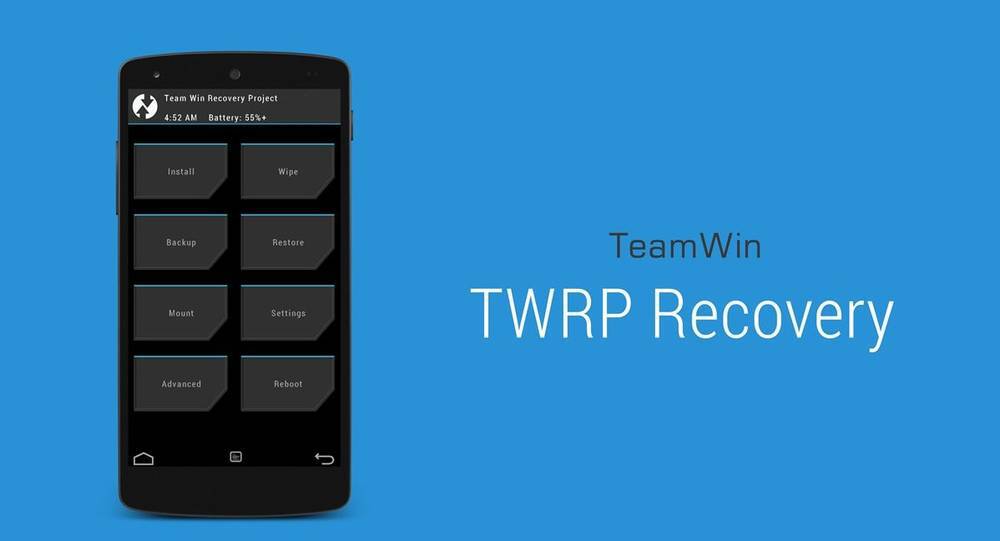CyanogenInc has recently released the NightLightly version of CyanogenMod CM11 for the new HTC One M8. The custom ROM is supported on GSMA and CDMA variants of the device. Installing CyanogenMod will however remove several features from the HTC One M8 like the Motion Launch and depth sensor. If you are still interested in getting Worlds most popular custom ROM on your new HTC device, here is how to:
[IMPORTANT: The version mentioned in this guide is the NightLie which means it is still in beta and there could be some bugs, neither AmongTech or Cyanogenmod are responsible for any bricked devices or issues this installation might cause to your device]
- Make sure to have a backup of your device, you can learn how to make one reading this guide
- First, we need to unlock the bootloader this can be done from the Official HTC Dev website
- Download and install ROM Manager and install the Custom Clockworkmod Recovery
- Now we can proceed to download cm-11-20140507-NIGHTLY-m8.zip file which can be downloaded from here and place it into the Root SD card on your device
- Boot your HTC One M8 into recovery mode
- Select “Wipe” and then “Factory Reset”
- Once done, boot your device into recovery again and select the installation .zip file downloaded previously called cm-11-20140507-NIGHTLY-m8.zip
- Voila you have successfully installed CM11 on the new HTC One m8
- You can learn how to install Google Apps here
Like mentioned previously, the device will lost some of the main functions that make the HTC One m8 so awesome, the Cyanogen team is currently working on making the double tap to unlock feature work and can be expected in upcoming updates. Want to install Google Apps back on your device? Here is a guide on how-to
Update 1: A lot of users are reporting Wifi issues with CM11 on their M8, keep this in mind before installing it.