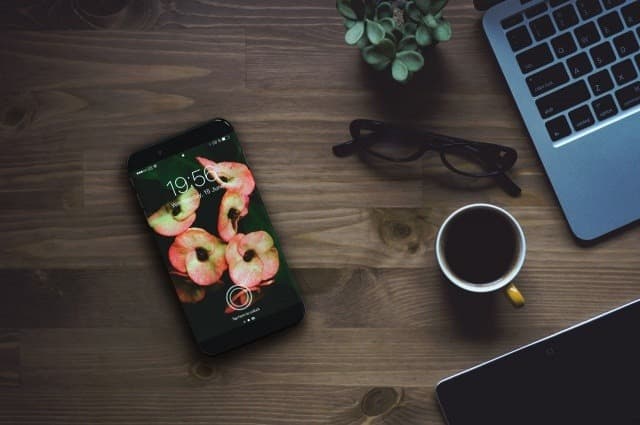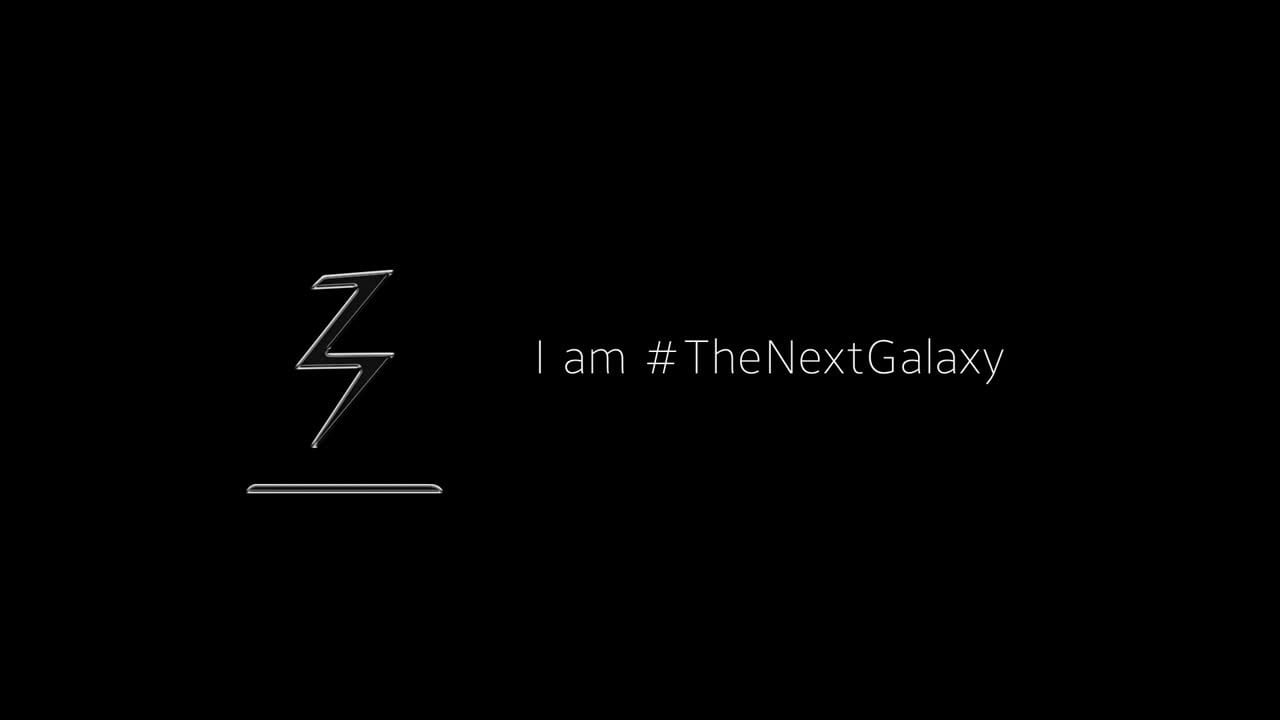Many tips, apps and tweaks can help you improve device performance but there is non that beats the good old Factory Reset. If you own a Nexus 6 and are having performance or battery issues it might be time to perform a complete Factory Reset Nexus 6.
A factory reset will wipe all of your data from your device and bring it back to its original state, how you got it when you first took it out of the box. Keep in mind that after performing a reset all of the data on your device will be lost and there is no way to recovery any of it.
How to Factory Reset Nexus 6 in recovery mode
- We highly recommend you check out this post on how to back up all of the data on your device
- First, turn your Nexus 6 off
- Once it is off, hold the Volume Down button, then press and hold the Power button at the same time until the phone turns on.
- Use the volume down button to choose “Recovery Mode”
- Press the Start button to choose it.
- The Android logo with a red exclamation mark will appear.
- While holding down the Power button, press and release the Volume Up button.
- With the volume buttons, scroll down and choose the “wipe data/factory reset” option
- Use the Power button to select it
- Choose the “Yes – erase all user data”
- Use the Power button to choose it.
- Reboot your device and it will be back to its original state.
You might also want to check out our guide on how to enable Nexus 6 LED Notification light or How to take a screenshot on the Nexus 6