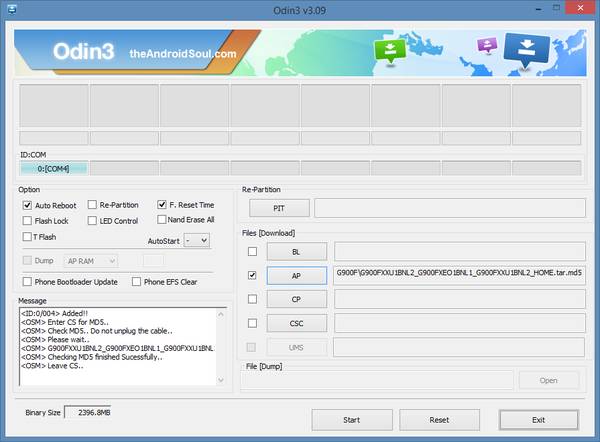You can now download Android 5.0 for Galaxy S5 just 31 days after Google pushed Android 5.0 Lollipop to AOSP. The update is currently only available in Europe OTA but can be installed manually if you live in the United States.
Due to the ART run time, 5.0 with TouchWiz might be the fastest Android version Samsung has ever put out making your Galaxy S5 even faster then it already was. There are currently different ways to install and download Android 5.0 LRX21T for the S5.
Download Android 5.0 for Galaxy S5 SM-G900F
Bellow we provide links to different sites that allow you to download the update which has PDA G900FXXU1BNL2 file name G900FXXU1BNL2_G900FXEO1BNL1_XEO.zip
- Torrent (Requires Torrent Client) Android 5.0 Download SM-G900F mirror
- SamMobile mirror
- RapidGator Mirror
- Mega Mirror
- ul.to Mirror
- Samsung-Updates Mirror
Download and Install Android 5.0 on Galaxy S5 using Odin
- If you haven’t you need to install Odin which you can download Odin3 v3.09.zip here
- Extract/Unzip the Odin zip file
- Extract/Unzip G900FXXU1BNL2_G900FXEO1BNL1_XEO.zip
- Put the G900FXXU1BNL2_G900FXEO1BNL1_G900FXXU1BNL2_HOME.tar.md5 in the same folder you extracted Odin in
- run the Odin3 v3.09.exe file
- Boot your Galaxy S5 into Download Mode
- Connect your Galaxy S5 to your Pc via USB
- On the left of odin a message will appear saying “Added”
- Click on the “AP” button

- Select G900FXXU1BNL2_G900FXEO1BNL1_G900FXXU1BNL2_HOME.tar.md5
- Important: Uncheck the Re-partition box
- To begin flashing Android 5.0 G900FXXU1BNL2 firmware on your Galaxy S5 LTE SM-G900F press the “Start” button
- If odin shows a “Pass” message, you are all good to go.
- Voila!
Install Android 5.0 on Galaxy S5 LTE SM-G900F using Kies
- Head on over to Samsung support page to download the correct Kies version.
- Pay attention to the fact that there are three different versions. Download the correct one.
- Connect your Galaxy S5 to your computer via USB cable
- If Kies does not automatically start you will have to manually start the program on your PC or MAC.
- As soon as Kies and your S5 connects the program will automatically check if it has the latest available Android version installed.
- If not Kies will notify you
- You can follow the on-screen instructions to install Android 5.0
How to Install Android 5.0 Lollipop on Galaxy S5 OTA
The last method is the easiest one but might not yet be available in your country as Samsung is slowly rolling out the update. If you do know it is available, you can head over to Settings > System > About Device > Software update > Update where you will be able to upgrade your Galaxy S5 from Android 4.4 to Android 5.0